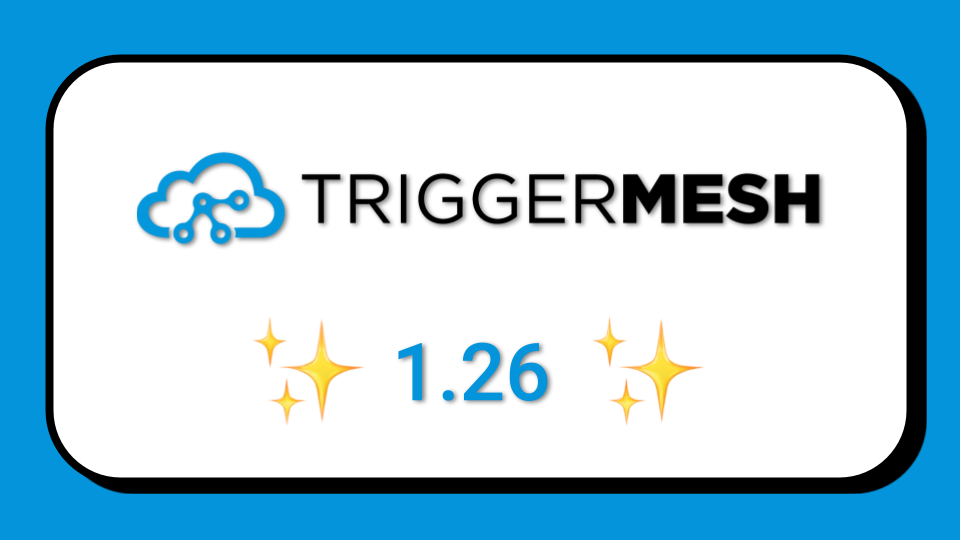
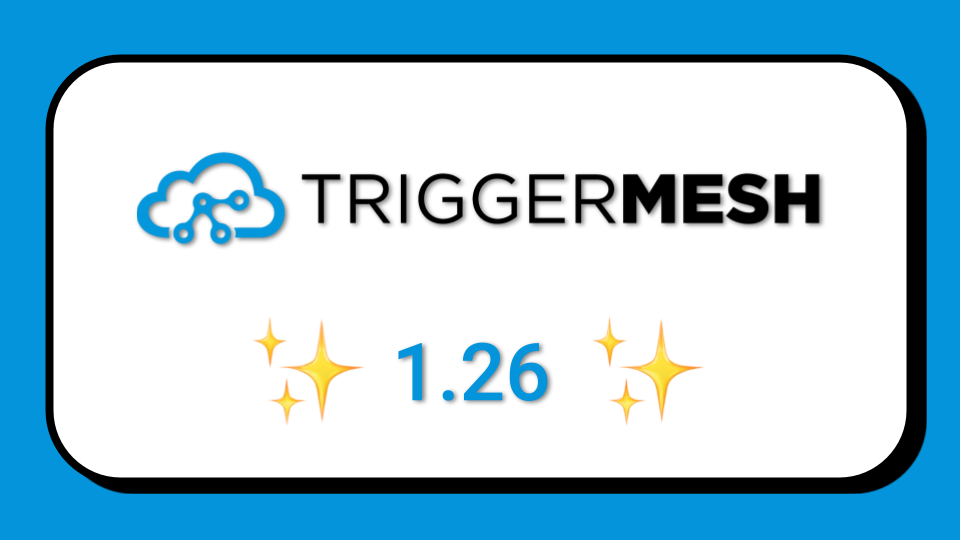



In this post, we’ll show you how to easily read and write events to and from a Solace queue using the new TriggerMesh Solace source and target connectors. Solace is known for enabling an event mesh architecture, and for providing queuing, pub/sub, and streaming messaging semantics. Watch the short video demo for a quick introduction, or follow the step-by-step instructions to start your own local Solace with Docker and read/write events to a Solace queue with TriggerMesh’s CLI.
Setup Solace with Docker
An easy way to get a Solace broker running on your system is to use their provided docker-compose file.
Open the Solace console at http://localhost:8080. The default user/password is admin/admin.
In the console, create 2 queues called source-queue and target-queue.

Route events across Solace queues with TriggerMesh
In a terminal, make sure you have installed TriggerMesh’s CLI called tmctl, then create the 5 TriggerMesh objects that will let us route events from the source-queue to the target-queue.
I’m using host.docker.internal as the hostname here because tmctl is running on Docker Desktop on Mac. You can adjust this according to your environment.
Run tmctl describe to check that these 5 pieces are up and running.
Run tmctl watch in a separate terminal so that you can see events land in the broker.
Send a test event to the source-queue
Now send an event to the source-queue from the “Try me!” tab in the Solace console. Make sure you send a valid JSON payload like so:

Check that the event has made it to the TriggerMesh broker by viewing the CloudEvent logged by the watch command:

If everything went well, you should also see the event in the target-queue in the Solace console:

Run it on Kubernetes
If you want to run this event flow on Kubernetes, you can now install TriggerMesh on your favourite Kubernetes provider (or any local development distribution) and then apply the manifest provided by the tmctl dump command.
Want to try it out?
Head over to our quickstart guide which will help you to get up and running in minutes on any computer that has Docker.
If you need help, you can easily reach the team on our public Slack.
Thanks for reading and we hope to see you again soon!